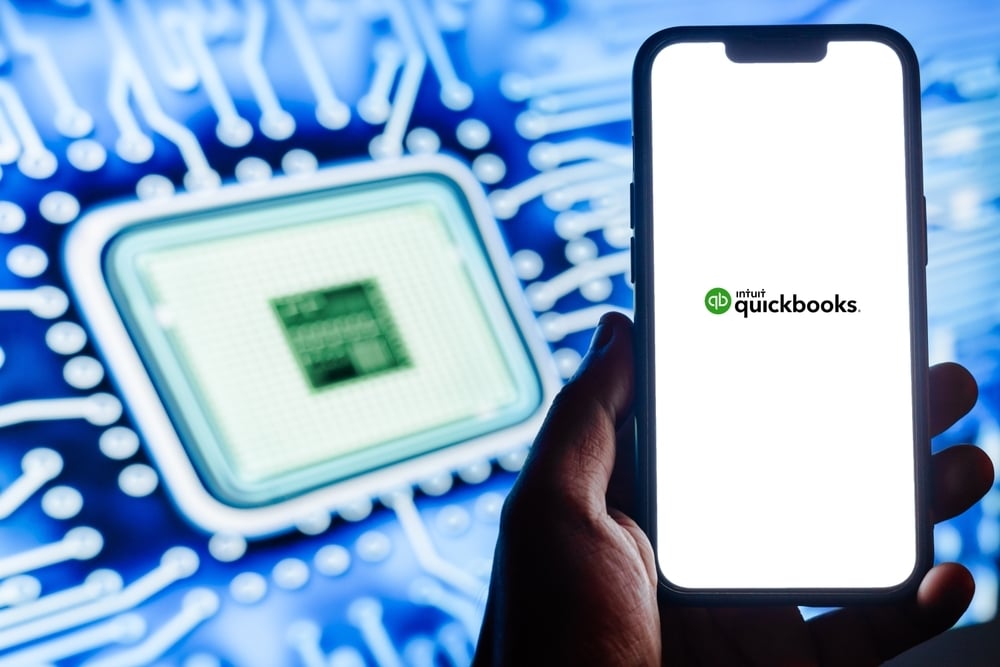In today's fast-paced business environment, automation isn't just a luxury; it's a necessity. QuickBooks Online (QBO) has become a go-to accounting solution for small and mid-sized businesses, thanks to its powerful automation features that simplify financial management and save valuable time.
1. Bank Feeds & Transaction Matching
What It Does
- QBO connects directly to your bank and credit card accounts to automatically import transactions daily.
- Imported transactions land in the "For Review" tab, where you can either match them to existing entries or add them as new.
- You can set up bank rules (conditions such as payee name, amount, or memo text) so QBO can auto-categorize or auto-add certain recurring transactions without manual intervention.
- QBO also attempts to detect transfers between linked accounts (for example, when funds move from checking to savings) to match both sides.
Benefits
- Less manual entry and fewer transcription errors.
- Faster reconciliation, you can batch-accept multiple matches at once.
- More consistent categorization when bank rules are used and maintained.
Limitations & Pitfalls
- The AI or suggestion engine may sometimes miscategorize, you must still review matches. (Some users report that QBO's newer AI bank feed feature is inconsistent in suggestions.)
- Duplicate or missing transactions can arise if the bank connection breaks or data lags. Regular monitoring is necessary.
- Rules need periodic maintenance to adapt as your business changes.
2. Automated Invoicing & Recurring Transactions
What It Does
- For clients with regular billing cycles, subscription, membership, retainer, etc., you can set up recurring invoices that QBO will generate automatically on schedule.
- QBO also allows automatic reminders to send overdue invoice notices to clients, helping you stay on top of receivables.
- You can configure recurring expenses or bills, for rent, utilities, subscriptions, so they auto-enter in your books at set intervals.
Benefits
- Reduces time spent creating the same invoices repeatedly.
- Improves your cash flow by nudging overdue payments.
- Maintains consistency and reduces missed entries.
Caveats
- Make sure each recurring template is reviewed periodically to avoid stale items or incorrect amounts.
- If a customer or cost changes, for example a price increase, you will need to update the template before the next cycle.
3. Real-Time Reporting & Dashboards
What It Does
- Because your books stay continually updated via feeds and automation, QBO can generate real-time financial reports (profit and loss, balance sheet, cash flow, aging, etc.) at any moment.
- The dashboard gives snapshots of key metrics, bank balance, receivables, overdue invoices, so you see your financial pulse instantly.
- Some QBO plans let you customize reports, filter by classes or locations, or schedule automated report delivery to stakeholders.
Benefits
- Faster, data-driven decisions when you do not have to wait for a month-end close.
- Better visibility into trends, sales, expenses, cash runway, as they evolve.
- Easier communication with stakeholders, investors and lenders, when you can share up-to-date financials.
4. Receipt Capture & Expense Automation
What It Does
- The QuickBooks mobile app allows you, or your team, to photograph receipts. QBO will extract key data like vendor, date, and amount, then sync that into expense lines.
- You can attach the actual receipt image to the transaction, providing documentation for audits or expense review.
- Some third-party apps, for example Expensify or Receipt Bank, integrate to streamline receipt automation even further.
Benefits
- Reduces lost or missing receipts.
- Cuts down on manual entry from paper piles.
- Helps enforce spending policy consistency, you can require receipt upload.
Challenges
- OCR, optical character recognition, is not perfect, quality of photo matters.
- Occasionally, key fields may require manual correction.
- Team training is essential to ensure consistent receipt capture procedures.
5. Smart Categorization & Machine Learning
What It Does
- QBO learns from your past categorization choices and starts making suggestions when new transactions arrive.
- Over time, the system becomes better at recommending categories, customers, classes, or tags based on history.
- Users can correct mis-suggestions, the system uses those corrections to refine future guesses.
Benefits
- Reduces the number of clicks or adjustments over time.
- Speeds up review flow, especially for recurring or similar vendor charges.
- Encourages consistency in categorization.
Limitations
- Suggestions are only as good as historical data, if you have messy or inconsistent past entries, the learning engine may struggle.
- It is not a set it and forget it, you still need periodic oversight.
- New or rare vendors may not be recognized initially.
6. Payroll & Tax Automation
What It Does
- QBO, in plans that include payroll, can calculate wages, deductions, and tax withholdings automatically.
- It can file payroll tax forms on your behalf, federal, state, local, depending on jurisdiction and subscription level.
- For sales tax, QBO can track sales tax liability, collect applicable rates, and generate reports by jurisdiction.
- Some versions allow you to remit payments electronically.
Benefits
- Reduces human error in tax computations.
- Keeps you compliant with changing tax rates and deadlines.
- Saves time for small business owners who might otherwise handle payroll manually.
Things to Watch Out For
- Payroll taxes and remittances may still require oversight and occasional manual adjustments, for example for bonuses or retroactive changes.
- Not all states or local jurisdictions are fully supported, you must verify your local requirements within your QBO version.
- Ensuring correct setup, pay schedules, deduction rules, benefit codes, is vital from day one.
7. Audit Trail & User Permissions
What It Records
- QBO maintains an immutable audit log of all changes made: who made the edit, when, what changed, for example original vs. revised amounts, transaction history, user sign-ins, and settings modifications.
- QuickBooks does not allow deletion of the audit log, it exists to protect data integrity.
- Logs are typically available for two years from the date of the event.
- You can filter the audit log by user, date, type of event, or entity, customer, vendor, etc.
Why It Matters
- Helps with compliance, internal controls, audits, and forensic review.
- If things go wrong, unauthorized edits or suspicious changes, you can trace back exactly what was done.
- Encourages accountability among multiple users.
User Permissions & Access Controls
- QBO lets you set role-based access and restrict what each user can see or do, for example customers and sales, vendors, reports, payroll.
- Only admin-level users, primary admin or company admin, can access the audit log interface.
- Standard users can have limited access, view-only, sales and customers, purchases and vendors, etc.
By combining the audit log with tailored user permissions, you can support a separation of duties and mitigate risks of unauthorized changes.
8. Best Practices & Challenges
Best Practices
- Review automation results regularly, do not blindly trust the system.
- Refine and update bank rules periodically, especially after vendor changes or account reclassification.
- Reconcile accounts monthly, or more often, to catch duplicates, missing entries, or mismatches.
- Train your team on consistent vendor names, expense policies, and receipt capture.
- Backup or export critical reports or snapshots regularly, especially before major changes.
- Use audit log filtering proactively during reviews of user activity or unusual changes.
Challenges & Limitations
- No automation is perfect, human oversight is essential.
- AI suggestions can occasionally miscategorize, requiring correction.
- If the bank connection is disrupted, transactions may fail to sync.
- Some features, for example advanced payroll or sales tax in certain jurisdictions, may require the right subscription tier or local support.
- The audit log is time-limited, two years, historical changes beyond that may no longer be visible.
9. Why Automation Matters
When you adopt QuickBooks Online and lean into its automation capabilities, the payoff is more than just time saved:
- Efficiency: Tasks that once took hours can shrink to minutes.
- Accuracy: Fewer manual keystrokes mean fewer errors and reconciliation surprises.
- Insight: Real-time data unlocks better forecasting and nimble decision-making.
- Scalability: As your business grows, you do not have to grow your bookkeeping team proportionally.
- Risk Mitigation: Audit trails, user permissions, and consistent logging help protect against fraud, mischief, and compliance gaps.
For accountants, bookkeepers, or business owners, QBO's automation lets you shift from "entry clerk" to strategic adviser. You spend less time wrestling with spreadsheets and more time analyzing trends, planning growth, and optimizing operations.
If you are ready to move beyond managing the books and start elevating your business strategy, Baldwin CPAs' Elevate services are designed to help you harness technology like QuickBooks Online, streamline operations, and drive smarter growth. Let's elevate your business together.
This article was written by September Hall. September is an Accounting Specialist II with Baldwin CPAs. For more information on the support Baldwin CPAs can provide you, contact september.hall@baldwincpas.com.